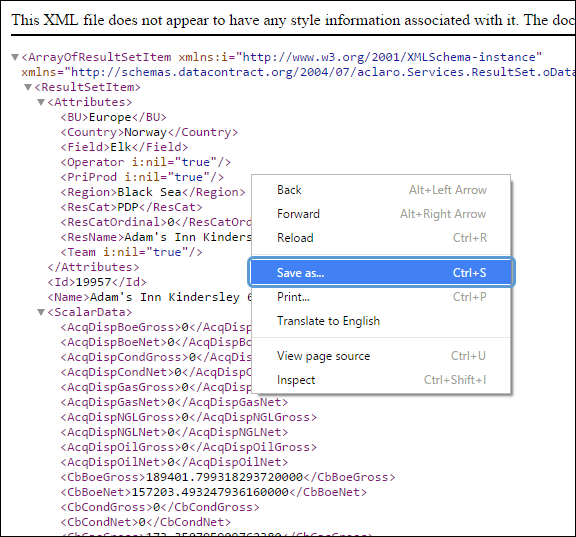If the third-party reporting tool you intend to use doesn't support Windows Authentication, you can create an .xml file containing the data in your result set.
This process works best with Google Chrome — the Chrome browser will automatically organize and color-code .xml. Additionally, when you save the .xml, it will automatically be saved in the correct format. When working with other browsers, adjust your steps as necessary.
Create .xml Files with OData Feed URLs
Follow these steps:
- Access The Instances Page and copy the OData feed URL you wish to download data from.
- Paste the URL into a web browser. In this example, Google Chrome will be used.
- Depending on the model type associated with the feed, two different kinds of data will appear.
Table Models
- When you access a table-based OData feed in your browser, data similar to the following will appear. Each one of the tables included in the OData feed in this example are emphasized below.
- Copy a table name, and add it to the end of your OData feed URL. For example:
- SERVERNAME/pL5/oData/'ExampleFeed'/Attributes
OData URLs are case-sensitive. - Open the amended URL.
- The contents of the table will be downloaded and displayed in your browser. To convert this data into a .xml document, right-click on the code and select Save as....
- When Explorer opens, enter a name for your data and save the file in .xml format.
- Repeat steps 2–7 for any remaining tables you wish to save.
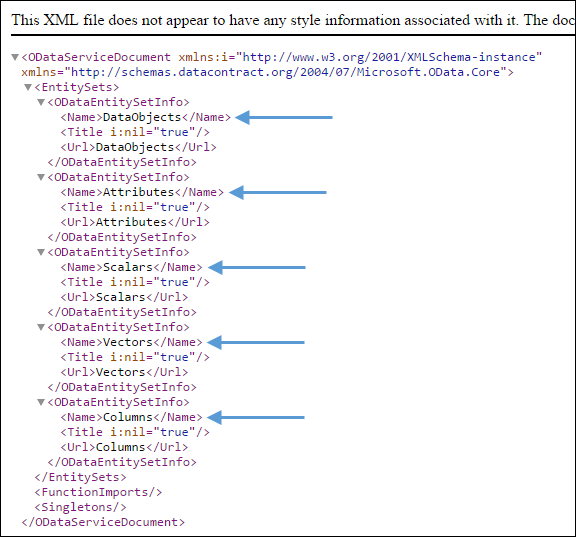
Click image to expand or minimize.
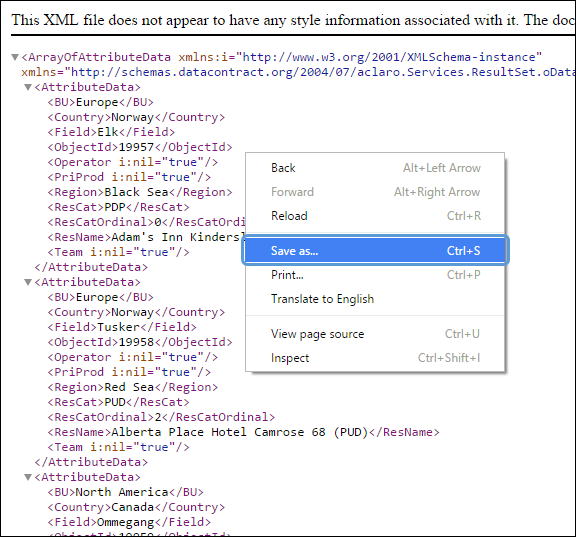
Click image to expand or minimize.
Navigation Models
Import .xml with Third-Party Reporting Tools
.xml-based files are compatible with a wide variety of data-consuming applications. Instructions for loading this data will vary from application to application. See the documentation associated with your program of choice for more information on loading and displaying oData.